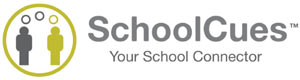Please use the Support button to the left of your screen on the SchoolCues page and
always indicate your school name and email id to submit a ticket for the quickest response. Response time from Support
will be longer when an email is sent to
Support@schoolcues.com.
You will hear back from them within 24 hrs.