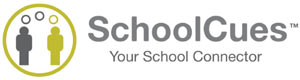
Please use the e-mail id where you received these instructions, as login id for SchoolCues. This is the e-mail id on file at Montford Academy.
The steps are in 2 parts, Registration and Activation. Both these steps have to be completed to start using SchoolCues.
After your account is created, you will receive a confirmation e-mail from no-reply@schoolcues.com, with instructions to activate your account. Click on the link in the e-mail, this will activate your account.
Note: Make sure your e-mail spam settings and security settings are set to allow e-mails from SchoolCues.com. If you do not see an e-mail from no-reply@schoolcues.com in your inbox, please check your spam folder.
After this you will be able to login using your e-mail as login id and password at https://www.SchoolCues.com
If you have trouble logging in or with any other task on SchoolCues, please click on the Orange colored Support
Icon which can be found on the left side of your web page on every screen, and enter the following information:
Your Name, School Name, Description of the issue, and your email address and click on Send Message.
You will be issued a ticket # for your issue and someone from SchoolCues will reach out to you either with a solution or additional questions to help resolve your issue. Do not call the SchoolCues # on the website to ask for help as that may delay the resolution of your issue.